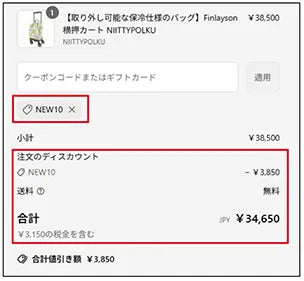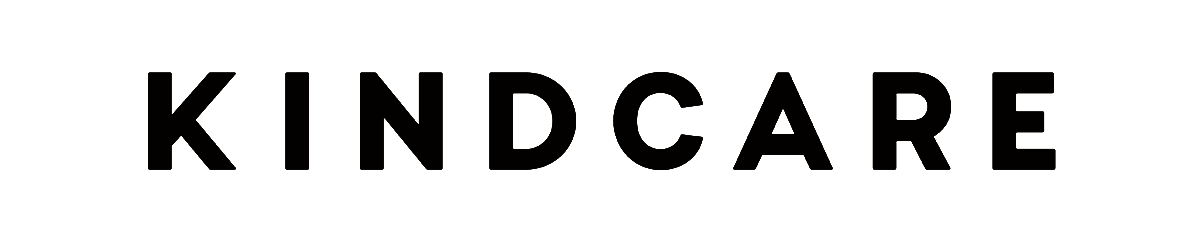Ordering Procedures
1. Select a product and add it to your cart
- Select the size, color, and quantity, then click [Add to Cart].



2. Proceed to cart
Please check your order details (product, color, size, and quantity) in your cart.

・Please select the desired delivery date and time if you have one.

・When you log in, your points will be displayed.
・If you want to use points, enter the number of points and click [Use points].
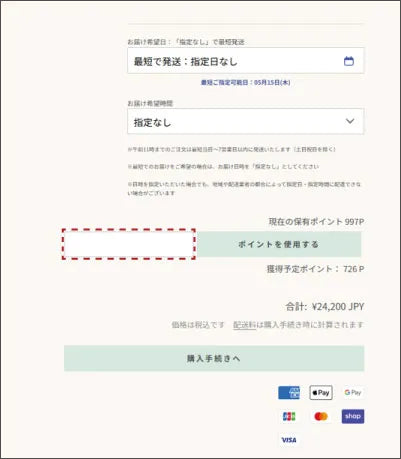
・If you are not logged in, the [Log in here] button will be displayed. If you are a member, please log in.
・If you are a new user and would like to register, please click "Register" under "Don't have an account? Register" and proceed to the registration screen.
・You can proceed with the purchase process without logging in (without registering as a member).

・Click [Log in here] to go to the login screen.
New users can also register

3. Purchase procedure
Please enter your contact information, shipping address and payment method.
<First-time users>
Enter your email address in the contact field.
<For those who are already logged in>
The email address you used to register will be displayed.


Please enter your shipping address.


Please select your payment method.
<Credit card payment>
・Please enter your card information.
・If the shipping address and billing address are the same, please check the box for [Use shipping address as billing address].
<PayPay payment/Rakuten Pay payment>
Please see here .
・Please check this box if your shipping address and billing address are the same.
Click [Order Complete] to confirm your order.


If the shipping address and billing address are different, please enter the billing address.
Click [Order Complete] to confirm your order.

4. How to use the coupon code : Add the product you wish to purchase to your cart and proceed to checkout.
・Enter the coupon code in the coupon code input field and press the "Apply" button.
<For smartphones>
- Tap "Order Summary" at the top of the payment screen to display the field where you can enter your coupon code.
・Tap "Order Summary".
A coupon code entry field will appear.


Enter the coupon code and click the "Apply" button.


The coupon will be applied and the discounted price will be displayed.

<For PC>
・A field for entering the coupon code will appear on the right side of the payment screen.
・Enter the coupon code and click the "Apply" button.


The coupon will be applied and the discounted price will be displayed.